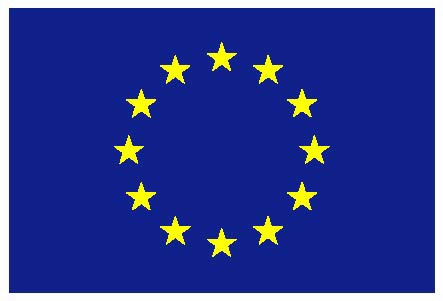Tutorial
News Overview
The top half consists of a tag cloud containing the most often mentioned topics in the current set of news items. With increasing number of appearances the text size of the tag grows. The bottom half visualizes on a world map the publisher’s locations. As bigger a blue circle appears as more news items are published in the same region.
Both, tag cloud and world map are touch sensitive and lead to a pre-configured news overviews described below. Touches on a tag in the cloud lead to a search of the specific tag and touches on the world map lead to a news story overview filtered by distance to the touched location. A touch on the button below leads to a default unfiltered news overview. The button in the left bottom corner allows updates the overview.
News Stories
The following figure shows a list of news stories related to current news events happening around the world. A user is able to perform a keyword search and will get a re-ranked and filtered list containing only relevant news stories, ranked by the “distance” to the keyword. Additional a user may filter the list by region or topic. One filter may be already set if the user touched the tag cloud or world map at the entry view. Once a user touches a news story in the list, the news story details view is shown.
News Story Details
In the top part different metadata characterizes the news story. Related people and organization hint the user to potentially interesting related topics, the category classification is shown and the start and end time as well as number of news items and average sentiment are mentioned. It should help the user to pin down the news story.
In the middle part the configuration panels for the three aspects of diversity is displayed. The world map shows the geographical location of news items of the news story. As bigger a blue circle appears as more news items have been published in the particular region. A user may choose the focus from a geographical point of view by moving the cross to a specific region of the world. By moving the sentiment slider below the map a user may choose the focus from a sentiment point of view in the range from negative to positive. In the 2D pane on the right side visualizes the extracted keyword groups. A user may adjust his viewpoint by moving the cross one of the keyword groups. Summary and ranking of the news items below will be adapted as soon as the configuration of one of the options changes.
Ranked News Items
Once a use has defined a viewpoint in the news story details, this view provides the full list of news items in the news story. The news items are ranked according to the three aspects of diversity. For each of the news items the title, date and time of publishing, a text snipped and if available an image are shown. The user may touch a news item to read the content on the news item view. On the bottom the list may be updated on demand with news item that appeared in the meantime and are classified as members of the selected news story.
News Item
Once a news item is touched in the news story details or the ranked news items view, the original news items is displayed embedded in the view. In the top panel metadata extracted from the news item is displayed including a key text snippet, the publishing date and time, related people and organization as well as the categories classifying the news item. In the bottom panel a user can open the publisher’s homepage or the specific news item and reload the news item or switch to the prior/next news item in the list.

 Subscribe to RENDER news
Subscribe to RENDER news Follow us on Twitter
Follow us on Twitter  RENDER on Facebook
RENDER on Facebook
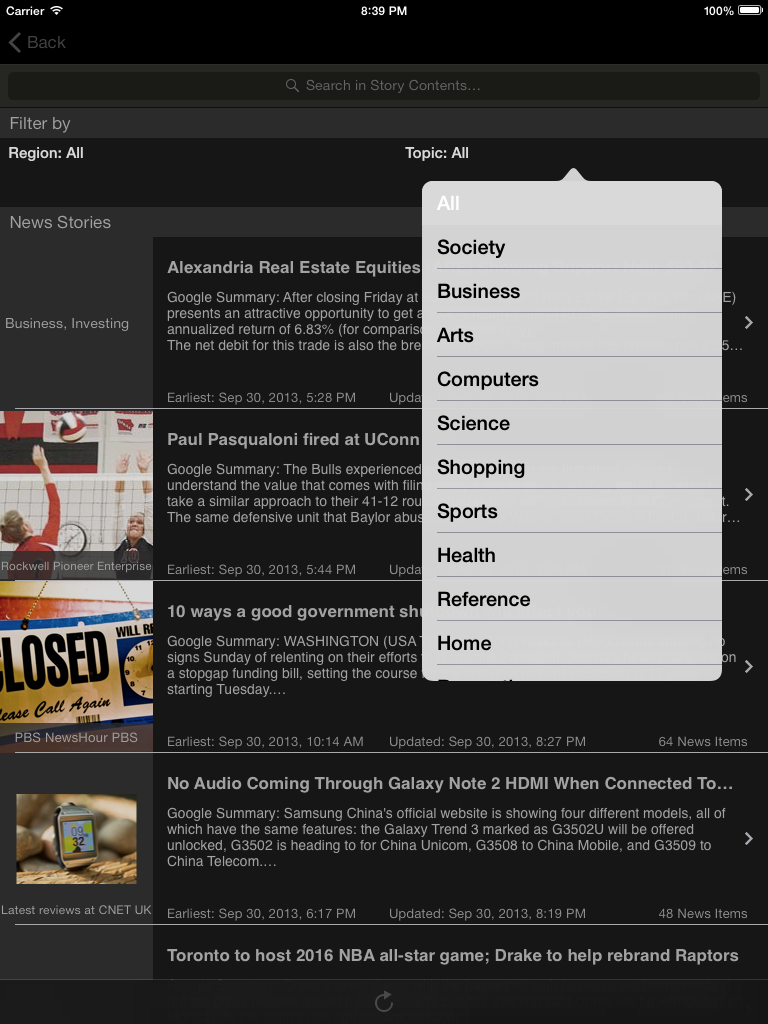





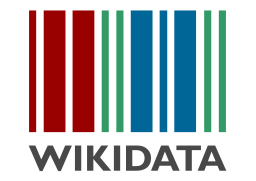

 learn more
learn more